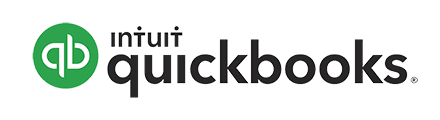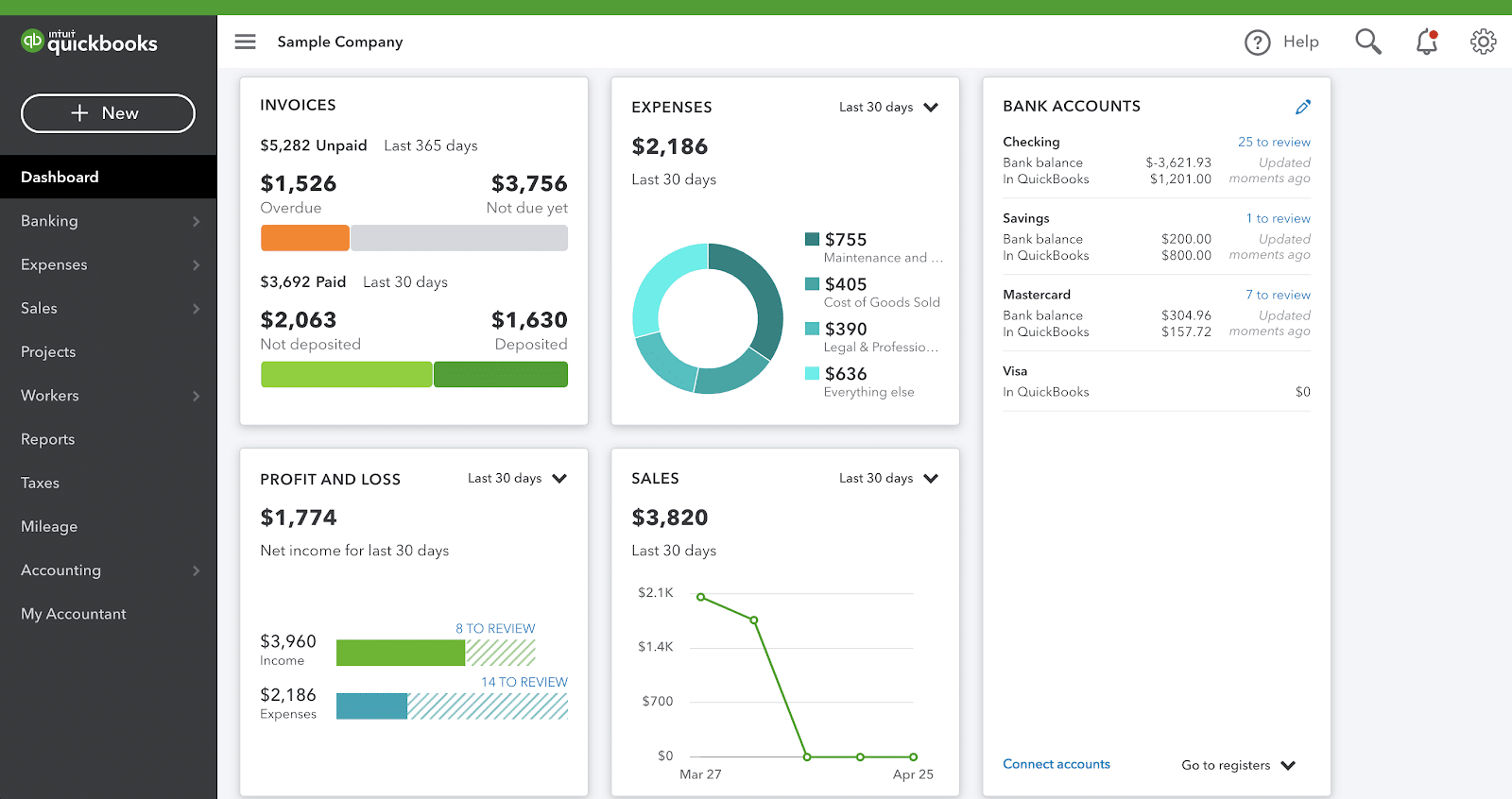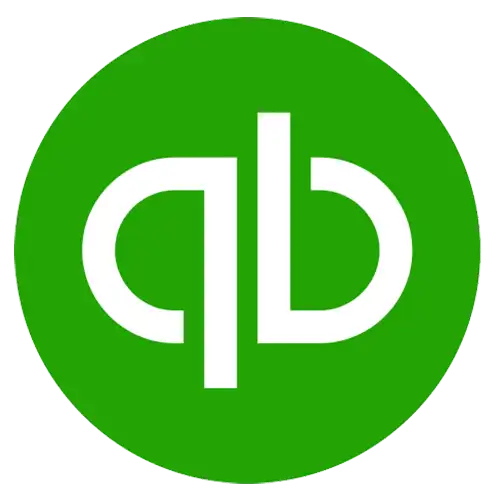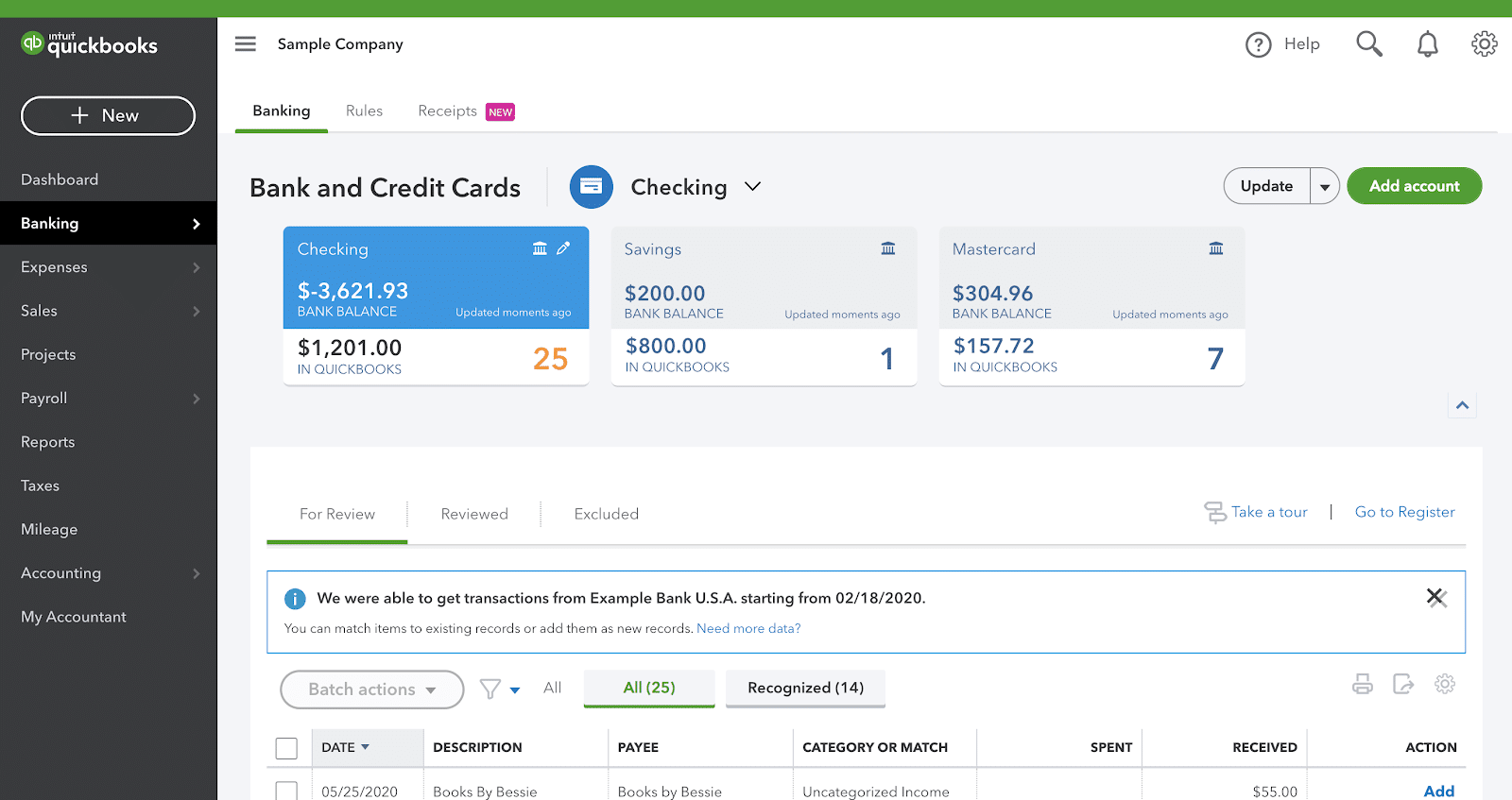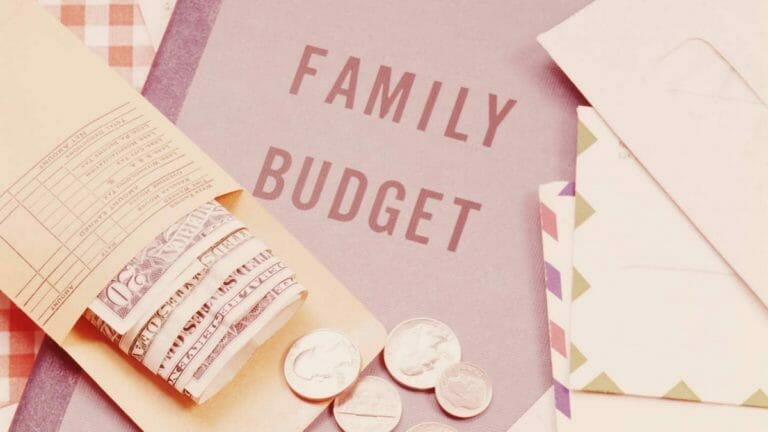If you’re a small business owner, finding the right accounting software is worth its weight in gold. You need something offering a user-friendly experience while satisfying your essential needs. Perhaps you require time-tracking or invoicing and accepting payments. Whatever the case, if you’re looking to potentially save money while enhancing your business operations, read this QuickBooks Online review.
What is the best accounting software? Finding the perfect-fitting solution means asking yourself critical questions.
Consider how big your operation is or how many users you’d need. Will you need a payroll service? What about managing independent contractors or time and expense tracking?
This
Even though
Let’s start with what they are.
What Is QuickBooks Online?
Quickbooks is an online
Because there are multiple versions of
The desktop version and online version differ.
If you’re a freelancer or sole-proprietor and you’d like help in that department, read our QuickBooks Self-Employed Review.
Intuit (Inuit.com) is the same company that owns TurboTax and Mint. It occupies a large swath of combined real estate in the tax prep, personal finance, and accounting markets. Fifty million people use Intuit products.
It’s grown to become an all-in-one accounting system with tools for essential bookkeeping and accounting needs. It also has hundreds of app integrations to let you work seamlessly between tasks.
QuickBooks boasts its software saves you 42 hours per month. The company has grown to seven million customers worldwide.
How Does QuickBooks Online Work?
QuickBooks connects to your bank and credit card accounts. Once they’re synced, you can start categorizing transactions.
QuickBooks learns with every transaction. It’s intuitive, the more you categorize, the more it learns. If
It looks for expenses similar to ones you already categorized and includes those to the same category.
You can pick a category or return to it later. There’s an “Ask My Accountant” section if you’d like to discuss a specific expense or return to it later.
There are default categories to get you started. Once transactions are categorized appropriately, you’ll add it to your books.
QuickBooks Features
The most common features found on the
Features Overview
| Invoicing | Create and send customized invoices |
| Estimates | Create customized estimates that convert to invoices |
| Track Expenses | Scan receipts, sync with bank accounts |
| Sales | Processes both bank transfers and credit cards |
| Projects | Track profitability, unbilled time, and costs |
| Workers | Manage employees and independent contractors |
| Reporting | Income & expense, balance sheets, profit & loss |
| Mileage Tracking | Track miles using smartphone GPS |
| Accounting Method | Double-entry |
| Add-Ons & Integrations | Integrates with hundreds of apps |
| Mobile App | Android & iOS |
DashBoard
Your dashboard provides a financial overview.
You’ll see:
- Bank accounts: Includes all financials (checking, savings, and credit cards)
- Profit and loss: Displays net income over a given period. You can adjust the settings to view from the last thirty days to last year’s data
- Expenses: Includes a “Vendor” category to monitor paid, overdue, and open bill expenses
- Sales: Track your sales from the past thirty days up to last year’s quarterlies
- Invoices (both paid and unpaid): Monitor the status of every invoice sent along with creating new invoices and setting up payments
Banking
All transactions first downloaded arrive in the “For Review” category. It’s your chance to add information or re-categorize it. You can add any detail to your transactions here.
Along with bank reconciliation, you can create a rule for frequently occurring transactions and tell
You can name your rule, choose which account it belongs to, categorize by transaction type, payee, and add conditions.
If you’re using the mobile app, you can snap pictures of receipts and send them directly to your
QuickBooks account.
You can filter transactions by amount, date, or transaction number. If you’ve already manually entered a transaction and then it’s imported from your bank, a button will appear and you can match your manual transaction to the imported one to avoid duplication.
When you enter a transaction, it’s good to provide as much information as you can as it helps
Expense Tracking
While the bulk of entering and importing transactions takes place under “Banking,” your expense transactions have its own display by date, type, number, payee, and total.
You can also search for transactions using those same filters.
Here’s where you can set up recurring business expenses occurring at set intervals. You can also schedule
If you have expenses that you charge to your client, you can track those under “Projects.” All invoices, billable hours, and project-related expenses can be found here.
Sales and Invoicing
In the Sales menu, you’ll set up your payment settings. It lets you establish ways for customers to pay you from anywhere and send invoices to clients for online payments.
Clients can pay you through Apple Pay, PayPal, bank transfers, credit cards, and more (depending on the payment app you use).
Your Sales menu also lets you track inventory to set up reorder points to know what’s in stock and what’s running low.
Projects
If tracking income and expenses are easier by project, this will be the feature you likely use the most. You’ll start by creating a project and your client’s name.
Once you’ve created your project, you’ll see your stats at a glance letting you track it from start to finish, including income and labor costs.
You can track your team’s progress, see hours worked, and what they worked on. It also lets you run project reports to track project profitability, time costs by an employee, and unbilled time and expenses.
Its features even let you add missing pieces to a project including new bills, estimates, invoices, and expenses under the “add to project” feature.
Freelancers or sole-proprietors who work on a by-client-basis will benefit the most from this feature.
As you start building your business, this will likely be the most valuable tool in your arsenal. Not only will it answer questions like "How much did I profit last month?" but it will help track where you spent your money.
Workers
The Workers menu in your dashboard lets you manage employees, independent contractors, and worker’s comp. From here you can set up payroll, create employee paychecks, and take care of payroll taxes.
You’ll also be able to order more checks, create recurring payments, and categorize by what you paid for. You can manage contractors, categorize them as “active” or “inactive” and prepare their 1099s.
Accounting
QuickBooks’ earlier versions didn’t conform to traditional accounting standards. While business owners found it easy to use, accountants disagreed.
QuickBooks now uses double-entry accounting and features audit-trail capabilities, falling in line with traditional accounting practices.
The Accounting feature lets you access a Chart of Accounts displaying your balance sheets. It tracks assets and liabilities along with income and expense accounts by category.
You’ll also see recurring transactions, payment methods, and product categories that show items sold to customers.
QuickBooks Pricing and Plans
QuickBooks markets its services to small businesses including sole proprietors, LLCs, partnerships, corporations, and nonprofits.
It offers four primary plans: Simple Start, Essentials, Plus, and Advanced.
All plans come with:
- Income and expense tracking
- Smart invoicing including the ability to accept payments
- Mileage tracking with smartphone GPS
- Customized, sendable estimates
- Sales and sales tax tracking
- 1099 independent contractor management
- Accountant collaboration
Pricing ranges between $25 to $150 a month and comes with a 30-day free trial or a 70% discount for three months.
| Plan | Monthly Subscription Fee | # of Users Supported |
|---|---|---|
| Simple Start | $25 | Single User Only |
| Essentials | $40 | Up to 3 Users |
| Plus | $70 | Up to 5 Users |
| Advanced | $150 | Up to 25 Users |
Simple Start
Simple Start will probably be enough if you’re a sole proprietor. It supports one user and costs $25 a month.
A couple of things I would’ve liked to see included with this plan is the time tracking feature and batch invoicing.
You’ll need to upgrade to the Essentials plan to access time tracking and the Advanced plan for batch invoicing.
Simple Start has all of the features listed above including:
- Snap a picture receipt image capture and organization
- Tax-optimized document categories
- Detailed reports including profit and loss, expenses, and balance sheets
- Tagged transactions and categorization
Essentials Plan
If you’re running a slightly larger business with a handful of people, Essentials might make sense. It costs $40 a month and includes up to three users.
You get everything included in Simple Start along with:
- Bill management lets you check status, tracking, print checks, and create recurring payments
- Time tracking of billable hours by client or employee
- Enhanced business insights including accounts receivable, accounts payable, and sales reports
QuickBooks Plus
The Plus plan costs $70 a month and includes everything found in Simple Start and Essentials with the addition of up to five users.
QuickBooks Plus comes with:
- Track project profitability and know your labor, payroll, and expense data at a glance along with comprehensive project reports
- Inventory and product tracking
- Create purchase orders
- Manage vendors and import files from Excel or sync with Amazon, Etsy, or Shopify
QuickBooks Advanced
For higher-volume businesses,
You get all of the features found in the first three plans along with:
- Pay and track multiple vendors, contractors, and bills
- Twenty free bank transfers per month for two months
- Business analytics and insights include Smart Reporting by Fathom
- Compare, rank, and benchmark your companies, clients, and franchisees
- Invoice and expense batching
- Customized user roles
- Dedicated account manager
- On-demand online training
- Restore company data (all data safely stored and backed up)
- Automated workflows (enhanced task management for you and your team)
Know your numbers. Data rules all.
Tweet ThisQuickBooks Add-Ons
QuickBooks integrates with hundreds of applications to amplify your plan’s efficiency. If your plan doesn’t fulfill your needs, there’s most likely a feature you can add to it.
It also has a few
QuickBooks Online Payroll Services
There are three payroll options for an additional cost ranging between $45 up to $125. Its most basic plan, Payroll Core, costs an extra $45 a month, includes up to four employees, and does payroll taxes for you.
Payroll Premium costs an additional $75 month and includes eight employees per month. It features same-day direct deposit, worker’s comp admin, and an HR support center.
Payroll Elite is its gold-standard payroll service offering for an extra $125 a month, up to ten employees, and customized full-service payroll setup.
The plan includes tax penalty protection, resolves filing errors and fees, a personal HR advisor, and 24/7 product support.
TSheets by QuickBooks
Its enhanced time tracking and invoicing extension. TSheets features a mobile timesheet app, letting employees clock in and out on their mobile devices.
You can also enable biometric facial recognition to ensure it’s your employee who is clocked in (and not someone else).
It integrates with employee timesheets and automatically syncs with QBO so you no longer have to make manual entries.
GPS and geofencing let you see your employees’ status while they’re on the clock. TSheets monthly additional fee runs between $8 and $10 dollars.
QuickBooks Live Bookkeeper
For a one-time $50 session fee, you can choose to have a live bookkeeper set up your
Quickbooks Mobile App & Support
Mobile App
QuickBooks ease of use and accessibility between both Android and iOS devices make it simple to run your business from your smartphone.
The mobile app lets you:
- Run profit and loss reports and access balance sheets
- Snap photos of receipts for direct import
- Add expenses, transactions, and invoice clients
- Backup all data in the cloud
Customer Support
QuickBooks features a “Help” bar in the upper right corner of your dashboard. There, you’re able to choose your preferred method of outreach.
Options include asking the community, message an agent in the chat window, or request a specialist to call you via email or phone. There’s also a number when in the “Workers: Employees” section of your dashboard to call.
I’ve heard mixed reviews of its customer service. However, there are ample online resources available on their website as well as a community to answer your questions.
Education, Resources, and Tools
There are multiple video tutorials walking you through the set-up process addressing all of
It’s not light in the tools department. There are many to help with accounting, taxes, and growth strategies.
The
Or, for a personal touch, get matched with an advisor, bookkeeper, or accountant.
Is QuickBooks Online Right for You?
Despite the sheer volume of customers using
FreshBooks plans start at $15 a month while Xero’s start at $9. If you don’t need multiple users (FreshBooks charges $10 per extra user) FreshBooks might be worth a look.
Or, if unlimited invoicing isn’t a big deal because you send five or less a month, Xero could be a nice fit. Its Early Plan costs $9 a month and you can send up to five invoices.
It’s worth noting the everyday-business tasks you perform and compare those to what
Simply because so many people use
What’s to Like
- Robust features:
QuickBooks is a behemoth. Its services possess nearly every feature imaginable to run your business. - Cloud-based: I’m a fan of web-based applications because of their accessibility. And typically they sync across all of your devices.
QuickBooks Online requires no software to download and it’s accessible from anywhere. - Easy-to-use: There’s a tutorial walking you through every feature when you explore its service.
- Add ons and integrations: Hundreds of third-party apps and multiple add-ons make for another layer of compatibility.
What’s Not to Like
- Costs: It’s features are many but it comes at a higher cost. You may find cheaper alternatives depending on your needs. Even their payroll option carries a higher monthly fee than some competitors.
- Basic plan lacks features: Time tracking and batch invoicing aren’t included on its starter plan. You’ll need to upgrade to access these features.
Bottom Line
DIY accounting software makes it easier to manage your business. Depending on what your needs are,
The main thing to remember with any service is to ask whether it’s making your life easier. If it’s not, or if it comes at a high cost, it might make sense to rethink your options.
QuickBooks is widely considered the best small business
Seize the 30-day free trial if you have any doubts. You can even take it for a test drive directly on their website before signing up.